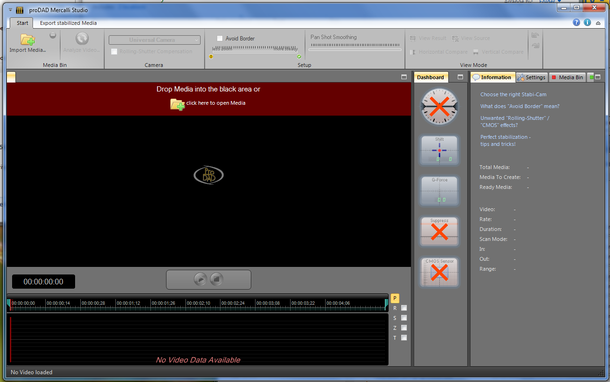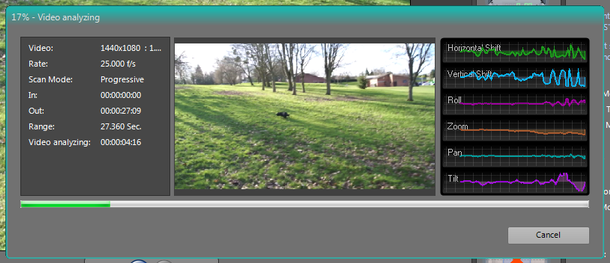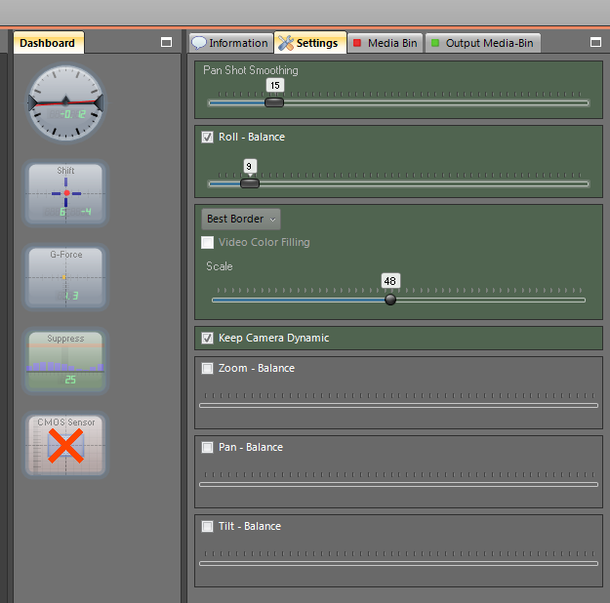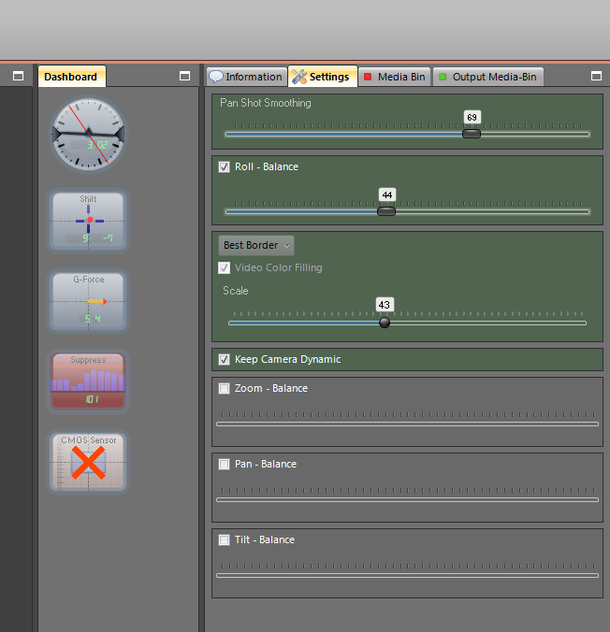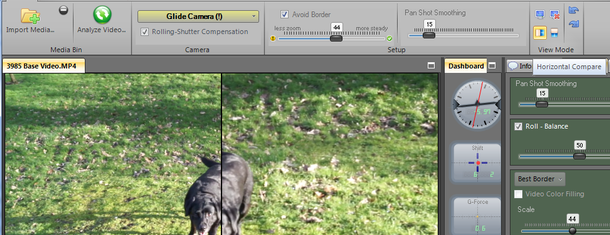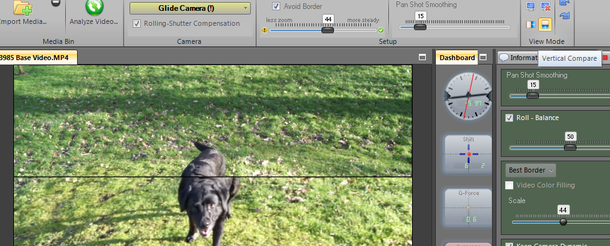Mercalli Easy, a Windows app letting consumers easily fix shaky videos posting to YouTube, Facebook, etc. While some smart phones, pocket camcorders and DSLR cameras have image stabilization for video, it’s not effective in all situations. The result is many videos captured by these devices are shaky and consumers simply put up with excessive shake in their videos because they think there is no alternative.
Summary
Mercalli Easy is an effective standalone video manipulation application from ProDAD that provides simple interface to reduce the effects of camera shake and rolling shutter effects while maintaining good quality output. The application can be used with its default settings to satisfy the novice user (or someone who wants a quick, but dramatically improved, output) while allowing the enthusiast to further refine the settings to provide a more superior output.
Review
The following review is intended to highlight the benefits and limitations of the system, not provide details on how to use the application.
Source video was captured on two devices
A Samsung Galaxy S4 using standard settings (A popular mobile phone)
• Resolution 1920 x 1080
• Image Stabilisation On
• Frames per Second Varied, but typically above 25 FPS
• Output MP4
A Sony α 580 DSLR (A typical low-cost, high quality DSLR)
• Resolution 1440 x 1080
• Image Stabilisation N
• Frames per Second Fixed 25 fps
• Output MP4 and AVCHD
Start up UI
The UI follows a similar layout to the other products being reviewed - Defishr, ProDrenalin, Mercalli and ReSpeedr - with a tool ribbon across the top of the UI, a video preview area in the centre, a timeline beneath it and a tool box properties window on the right hand side. Mercalli also introduces a dashboard area between the video preview window and the properties window.
On the up side
Like the other products, it's a clean and simple interface with controls and functions logically grouped together. Even if the user has not experienced the other products, its intuitive and simple to use.
On the down side:
There are minor differences in standard button layouts between the ProDAD products - none of which are issues and none of which stop the application from being used.
Input formats
The software caters for
• Video: .mov, .mpg, .mpeg, .mp4, .mts, .m2t, .m2ts, .m2v, .avi, .wmv, .mxf, .vob, .vcd, .3gp,
• Image: .jpg, .tif, .png, .tga, .gif, .bmp, .dpx
o Not sure why these are included. Not processed by the application
Output formats
• Video: .mp4 (MPEG-4), (.mov) Quicktime
In Use
Loading Files
Like ProDAD Respeedr, file(s) can be loaded using the Import Media button or by dragging files onto the preview area. Files open quickly and the number of files opened seem to be limited to the amount of memory available to your PC.
Preliminary Activities
Analysis
Once a file is loaded it should be analysed. Here, the footage is measured frame by frame for the amount of movement (and other effects) introduced during filming. The user can select the best start point for the analysis by selecting one of three "camera types" (in reality, the sort of movement in the footage, thus the best algorithm to use to reduce the effects)
• Stabi-cam Original footage contains stabilisation required
• Glide Sideways tracking General steadying required
• Rock Steady Lots of movement Very steady output required
• Universal A good alternative start point General steadying
The amount of Panning, Rolling, Tilting and Zooming is measured and calculated and if Rolling Shutter Compensation was selected, the appropriate adjustments are included.
Results of the analysis are displayed as it runs and the duration of the analysis varies based on the type of analysis (Rock steady, Glide, Universal camera), the length of the input video and the amount of movement detected. Tests show analysis took (on average (2 runs)) ...
Original clip length 10 seconds 15 seconds 30 seconds 40 seconds
Rock Steady Camera 27 seconds 40 seconds 77 seconds 102 seconds
Glide Camera 26 seconds 39 seconds 74 seconds 99 seconds
Universal Camera 20 seconds 31 seconds 60 seconds 79 seconds
Using the timeline
As with other ProDAD products, the timeline can be used to trim the video to the appropriate area required for output. Each change of the trim points requires a re-analysis of the video.
To fine tune the start and end points of the trim area, use the mouse scroll wheel to jog forward back a second at a time (fine control). If you wish to steady multiple points of the video, set one trim area, export, set another trim area, export ... then merge the separate parts together using another product
Along with the timeline, the outputs of the current analysis are shown as various line charts superimposed on top.
The user can view these graphs by clicking on the graph indicator on the right of the timeline, and can enable disable fine tuning of these metrics using the appropriate toggle switches.
As switches are enabled, fine control areas are enabled in the properties section on the right hand properties area. All functions are appropriately described in the help system, but experimentation is recommended as each person's view of "That's just right" will be different.
Using the preview
Like Defishr, the tool ribbon allows you to set what's displayed in the preview window.
• The original source footage
• The current processed footage (manual adjustments occur in real time)
• Horizontal* compare (where original and processed footage appear side by side)
• Vertical compare* (where original footage appears above the processed footage)
Comparison layouts split the footage so half the raw footage appears in one area with the other half (processed) shows in the other.
* The labels do not match the split view (Horizontal and Vertical mixed up)
Saving files
The application outputs an mp4 format file or a QuickTime format file. As with other products, the user can select from 3 output qualities which governs the file size compression and resulting maximum resolution of the video.
Output times vary based on the quality and duration of the output file; below are examples based on 2 runs each.
The three values shown for each entry below are for Low, Medium and high quality respectively
15 second video
Export time 97 seconds 51 seconds 71 seconds
File Size 10 MB 27 MB 85 MB
Maximum YouTube Quality 144p 1080 HD 1080 HD
40 second video
Export time 105 seconds 49 seconds 65 seconds
File Size 31 MB 88 MB 271 MB
Maximum YouTube Quality 144p 1080 HD 1080 HD
Sample Videos
Video footage has been uploaded to YouTube at the following locations:
Original Footage
3985 Base Video.MP4 http://youtu.be/JYucSG7A2_Y A580 Base Video
3986 Chase Ebony.MP4 http://youtu.be/UZ7c4Tte9jU Standard lens with movement
3987 Wide Angle 1.MP4 http://youtu.be/z2uKBpC1i04 Wide converter
3988 Wide 2 and chase.MP4 http://youtu.be/nWdbXzQEPZ8 Wide converter + movement
3989 Jerky Wide Puppy.MP4 http://youtu.be/R3_Oiar8Kkw Wide converter + movement
3992 Jerky Ground.MP4 http://youtu.be/ns_Ul_aRJ3o Wide converter + close ups
3993 Jerky Swans.MP4 http://youtu.be/n_GHQwxoPp0 Wide converter
3995 Jerky Pond.MTS http://youtu.be/Q9f0LF7rliU Wide converter
Calibration S4.mp4 http://youtu.be/bvGJaBd2QZA S4 video of Mercalli calibration
00036 Calibration.MTS http://youtu.be/eCrEw1zAPgI a580 video of Mercalli calibration
Ebony S4.mp4 http://youtu.be/BbbDK-mbKD0 Base video using Galaxy S4
Processed Footage
3985 Base Video Glide High http://youtu.be/78LLE3zgnPg Mercalli
3985 Base Video Glide Low http://youtu.be/3psYK-ZucZc Mercalli
3985 Base Video Glide Med http://youtu.be/Xr7FPRNw3jU Mercalli
3985 Base Video High http://youtu.be/DTFdHsAWjR0 Mercalli
3985 Base Video Low http://youtu.be/LOwd9Qsw7Ec Mercalli
3985 Base Video Med http://youtu.be/DMafczyFmUk Mercalli
3992 Jerky Ground Stabilised http://youtu.be/ndVo2J-LVVE Mercalli
3993 Jerky Swans Stabilised http://youtu.be/FZ04bkwKnxI Mercalli
3993 Jerky Swans Stabilised ProDren http://youtu.be/mtMD7CG9YcU Mercalli & ProDrenalin
Calibration S4 Stabilised http://youtu.be/NRGOq76yGSg Mercalli
Equipment used
• Sony α 580 DSLR
o MP4 1440 x 1080 x 25 fps
o AVCHD 1920 x 1080 x 25 fps
• Sony 18mm - 55mm standard lens SAM1855
• Digital King Wide Angle Converter DSW Pro x 0.7
• Samsung Galaxy S4 GT-I9505 (Android 4.3)
• PC Hardware :
o Handbuilt i3-2120 @ 3.3GHz,
o 8GB RAM,
o 2 x 500GB HDD,
o GeForce GT430PC
o Windows 7 Professional (64 bit)
• Mercalli Studio
o Version 3.0.256, 64 bit, Full version